Migrate products from Amazon to Amazon
1. Log in with your Click2Sync account here
If you don't have a Click2Sync account create one here
2. Connect your Amazon accountTo start synchronizing your products, click on the button "add storefront"
To begin loading your products you need to enter this information:
- Seller ID
- Authorization Token
- The target marketplace
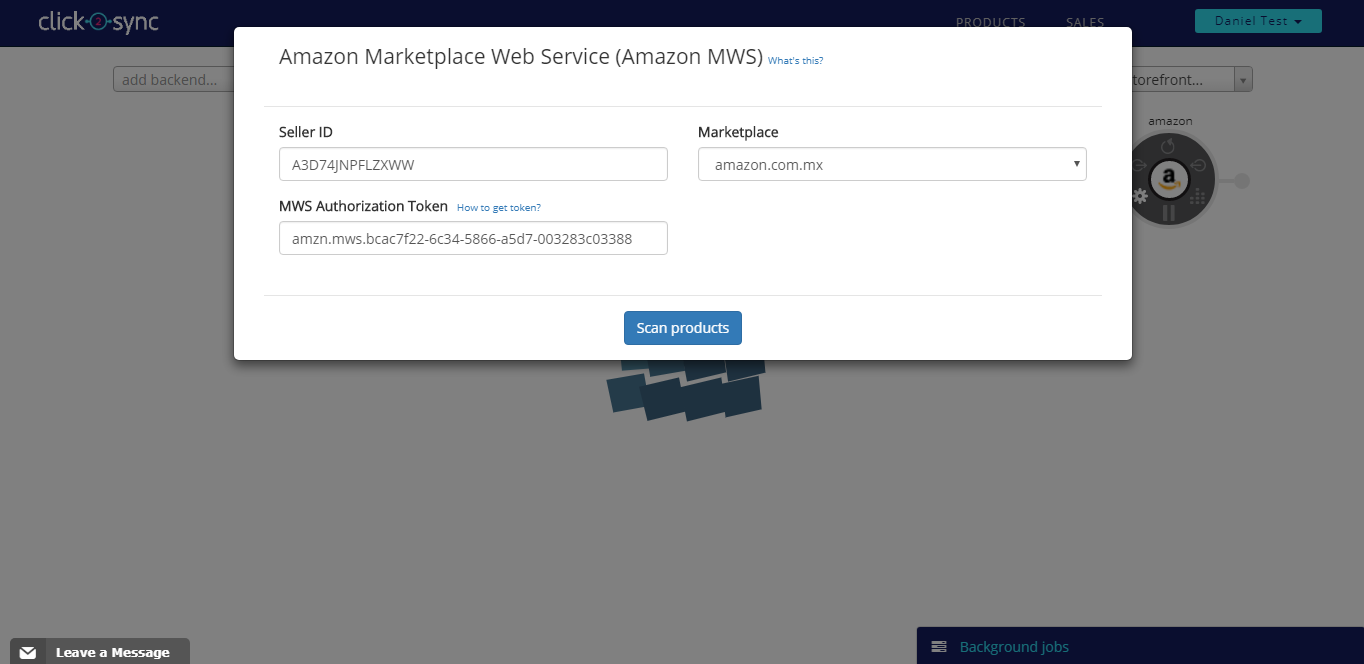
Upon authorizing Click2Sync will start to load your Amazon products into the platform(The first time load can take a considerable amount of time)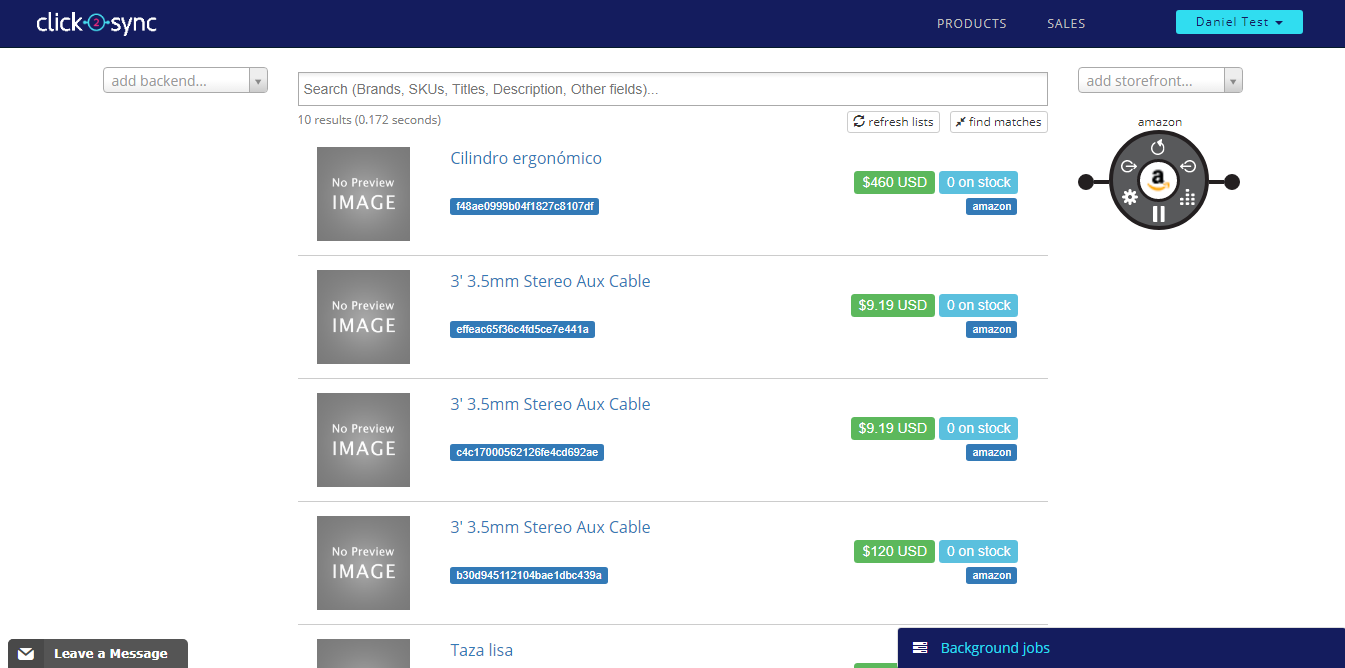
When the process is completed you can view your products from Amazon on Click2Sync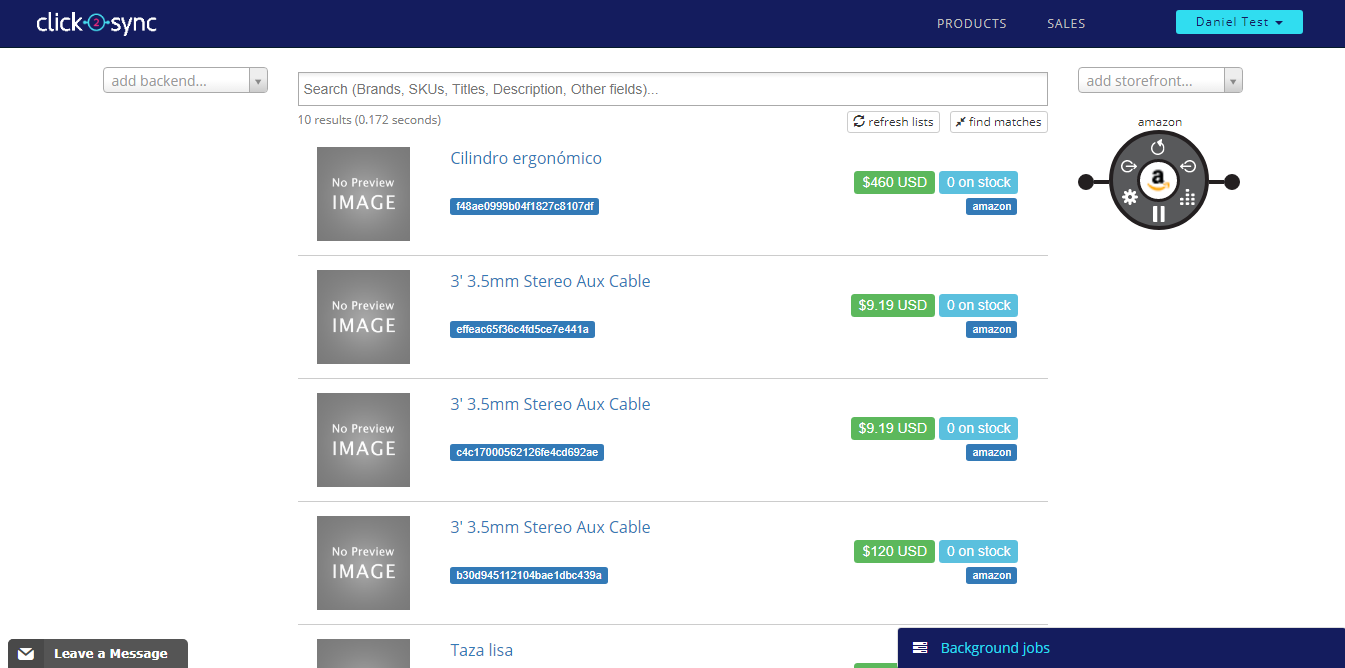
To start synchronizing your products, click on the button "add storefront"
To begin loading your products you need to enter this information:
- Seller ID
- Authorization Token
- The target marketplace
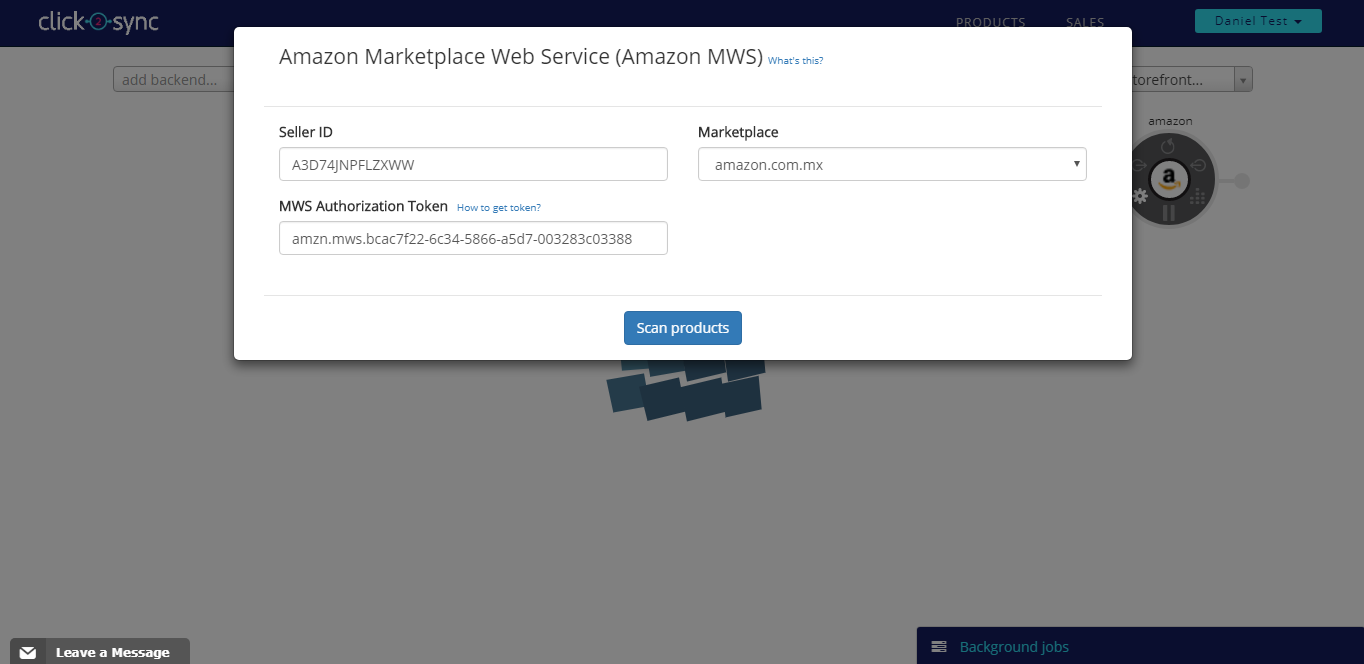
Upon authorizing Click2Sync will start to load your Amazon products into the platform(The first time load can take a considerable amount of time)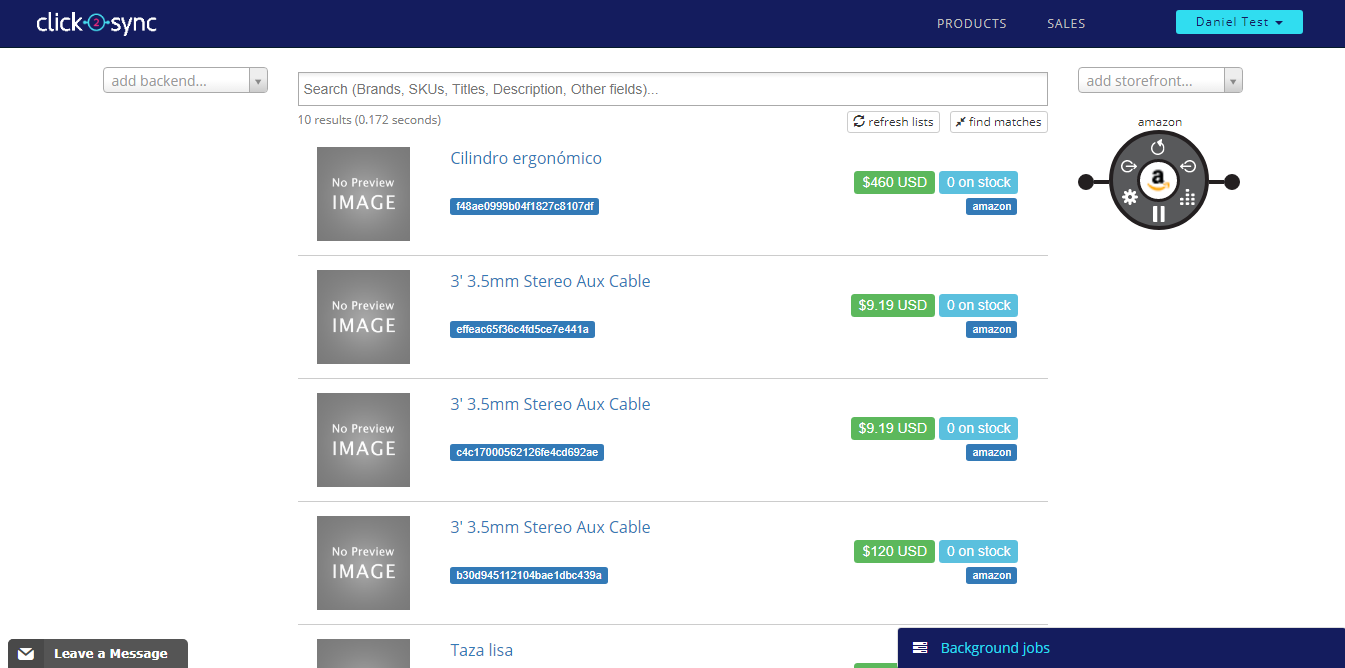
When the process is completed you can view your products from Amazon on Click2Sync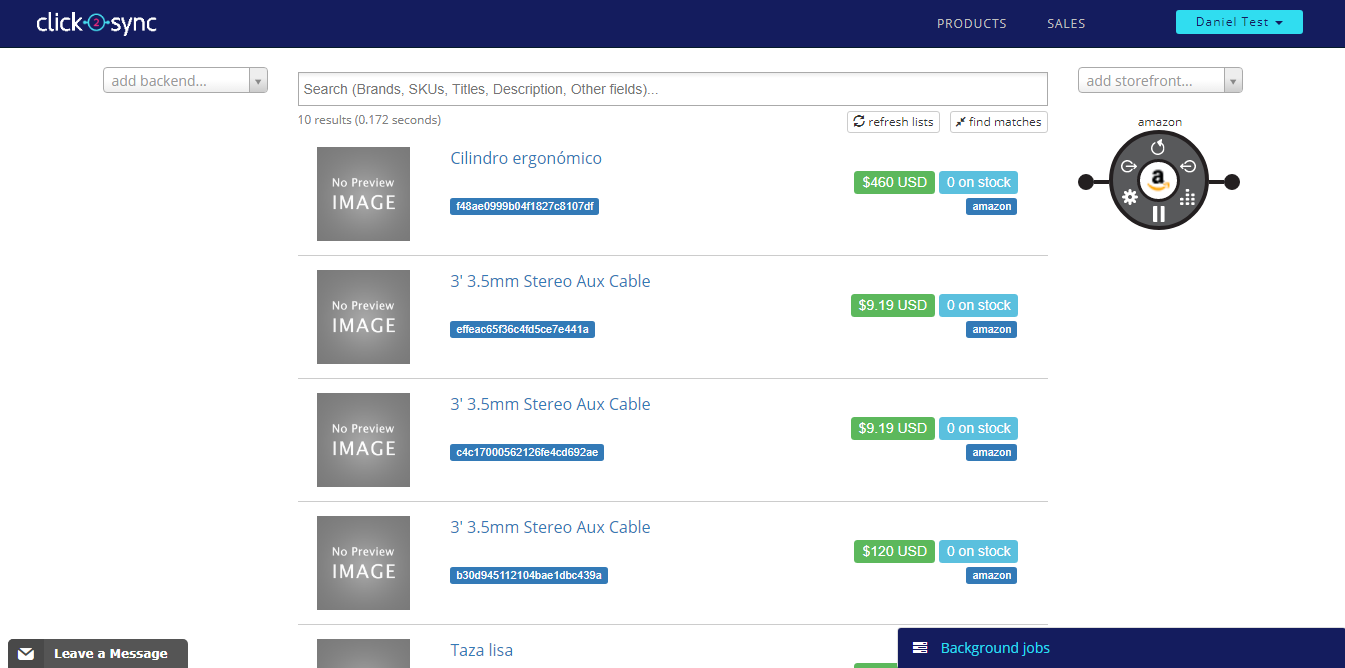
4. Now to migrate the products from one connection to the other
5. Enter to any product detail page
6. Press the "Batch" button. A pop-up of Batch operations will appear. Click on the button marked as "add +" and a list will appear, select "Mirror products"
7. In the text box of "to" write the connection where you want to mirror your products, in this case select "Amazon"
8. Click on the "Batch" button to start the batch operation of importing your products
9. A notificacion will appear indicating the batch process is executing
10. When the process is done a notification saying "done, your batch update has been completed" will appear
11. Finally send the pending updates to your Amazon instance by pressing the "Sync" button







