Migrate products from eBay to Wix.com
1. Log in with your Click2Sync account here
If you don't have a Click2Sync account create one here
2. Connect your eBay accountClick on the "add storefront..." drop down and select de option marked as "Ebay"
Click2Sync will ask for authorization to view and extract your information from Ebay. Click on the "Authorize on Ebay" button
After authorizing you will be redirected to Ebay to authorize the Click2Sync integration, log in with your Ebay account.
Ebay will ask if you want to grant application access to Click2Sync, click on "Agree"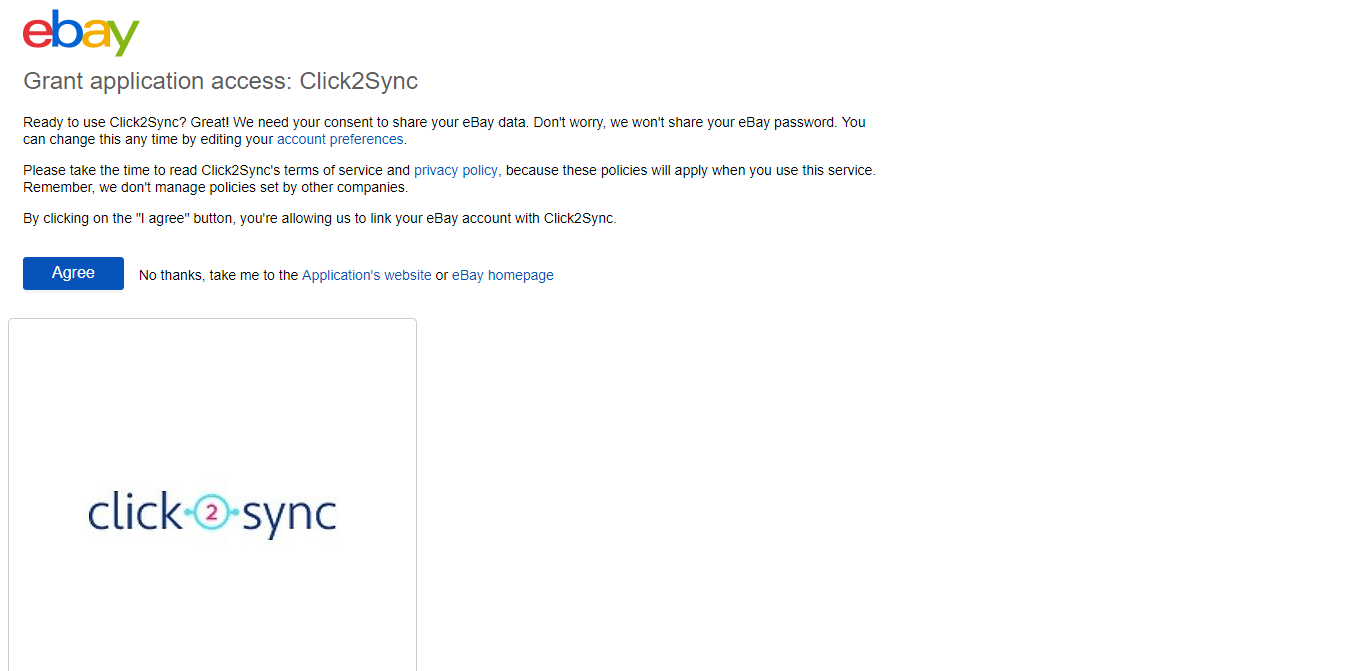
You will be redirected to Click2Sync. On the lower right corner you will see a notification indicating that the process is running, wait until you see the notification change to "first time load complete". After it finishes you can view your products on Click2Sync. (Note: The first time load can take a considerable amount of time)
This steps assume you already developed your custom integration to our API, if you want to know more about how to integrate to Click2Sync click here.
Click on the "add storefront..." drop down and select de option marked as "Custom"
A pop-up asking for the API endpoints and URL will appear. Fill in the textboxes, press the "Generate Key" this will be used as a header response on your endpoints and then press the "Scan Products" button to start the import of your products
You will see a notification in the lower right corner indicating that the process is running, wait until you see the notification change to "first time load complete". After it finishes you can view your products on Click2Sync. (Note: The first time load can take a considerable amount of time)
4. Now to migrate the products from one connection to the other
5. Enter to any product detail page
6. Press the "Batch" button. A pop-up of Batch operations will appear. Click on the button marked as "add +" and a list will appear, select "Mirror products"
7. In the text box of "to" write the connection where you want to mirror your products, in this case select "Wix.com"
8. Click on the "Batch" button to start the batch operation of importing your products
9. A notificacion will appear indicating the batch process is executing
10. When the process is done a notification saying "done, your batch update has been completed" will appear
11. Finally send the pending updates to your Wix.com instance by pressing the "Sync" button







