1. Log in with your Click2Sync account here
If you don't have a Click2Sync account create one here
2. Connect your Mercadolibre accountTo start synchronizing your products, click on the button "add storefront". Upon click you will see different options from where to retrieve your product information. Click on "Mercadolibre"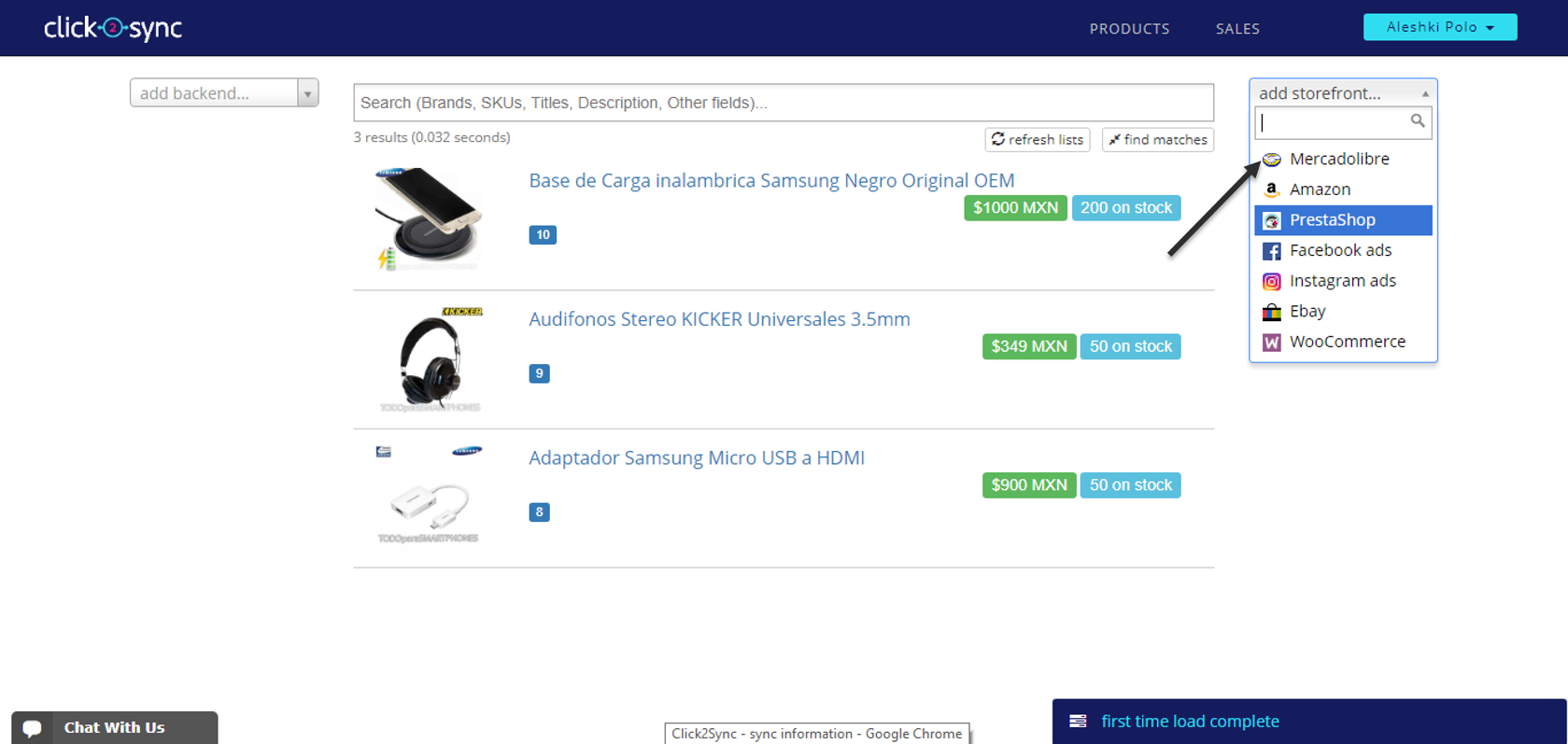
Click2Sync will ask for authorization to view and extract your information from Mercadolibre. Click on the "Authorize on Mercadolibre" button
After authorizing you will be redirected to Mercadolibre to authorize the Click2Sync connection to Mercadolibre.

Upon authorizing Click2Sync will start to load your Mercadolibre products into the platform(The first time load can take a considerable amount of time)
When the process is completed you can view your products from Mercadolibre on Click2Sync
To start synchronizing your products, click on the button "add storefront". Upon click you will see different options from where to retrieve your product information. Click on "Mercadolibre"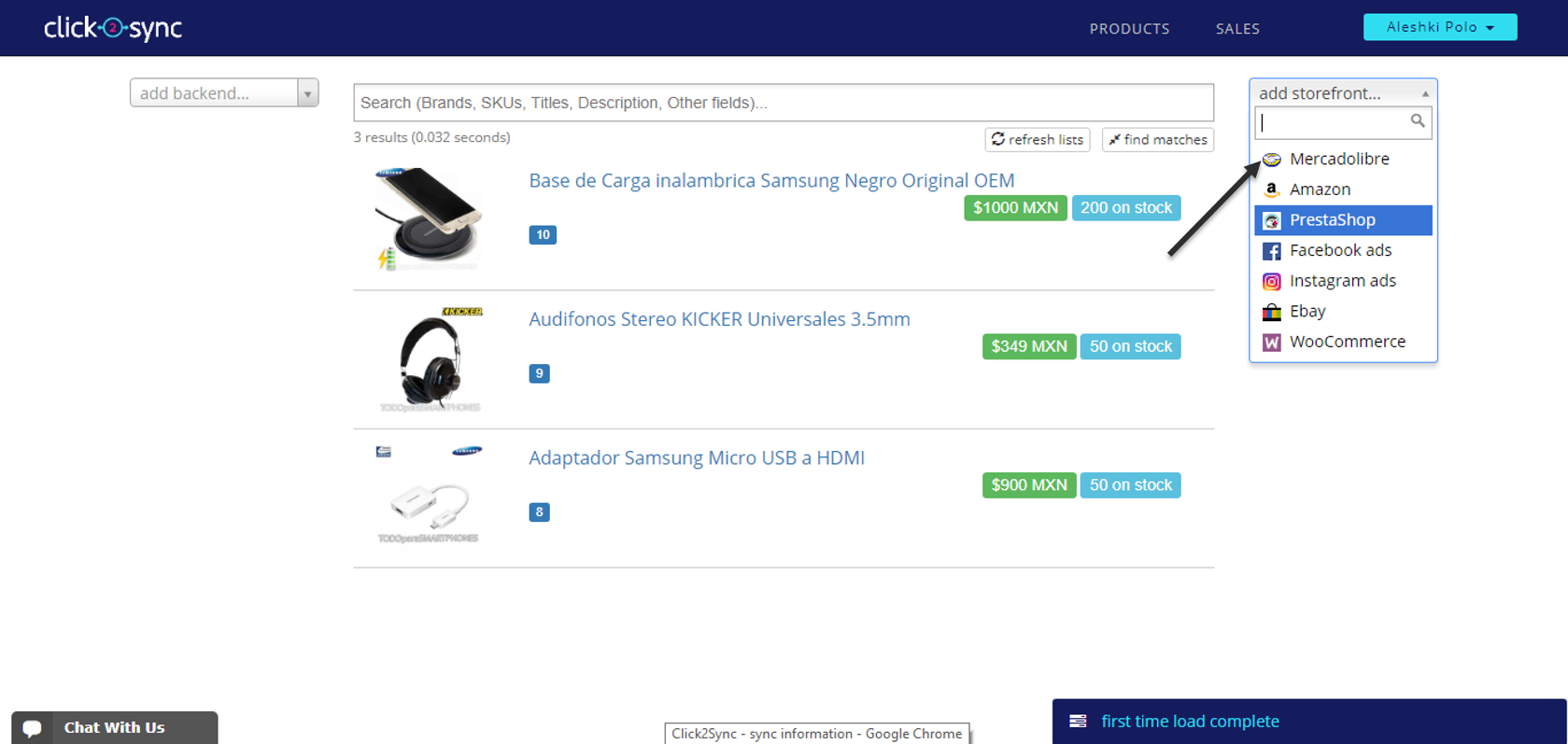
Click2Sync will ask for authorization to view and extract your information from Mercadolibre. Click on the "Authorize on Mercadolibre" button
After authorizing you will be redirected to Mercadolibre to authorize the Click2Sync connection to Mercadolibre.

Upon authorizing Click2Sync will start to load your Mercadolibre products into the platform(The first time load can take a considerable amount of time)
When the process is completed you can view your products from Mercadolibre on Click2Sync
4. Now to migrate the products from one connection to the other
5. Enter to any product detail page
6. Press the "Batch" button. A pop-up of Batch operations will appear. Click on the button marked as "add +" and a list will appear, select "Mirror products"
7. In the text box of "to" write the connection where you want to mirror your products, in this case select "Mercado Libre"
8. Click on the "Batch" button to start the batch operation of importing your products
9. A notificacion will appear indicating the batch process is executing
10. When the process is done a notification saying "done, your batch update has been completed" will appear
11. Finally send the pending updates to your Mercado Libre instance by pressing the "Sync" button







