Mirror/Synchronize products from PrestaShop with products on Amazon
1. Log in with your Click2Sync account here
If you don't have a Click2Sync account create one here
2. Connect your Prestashop instanceTo start synchronizing your products, click on the button "add storefront"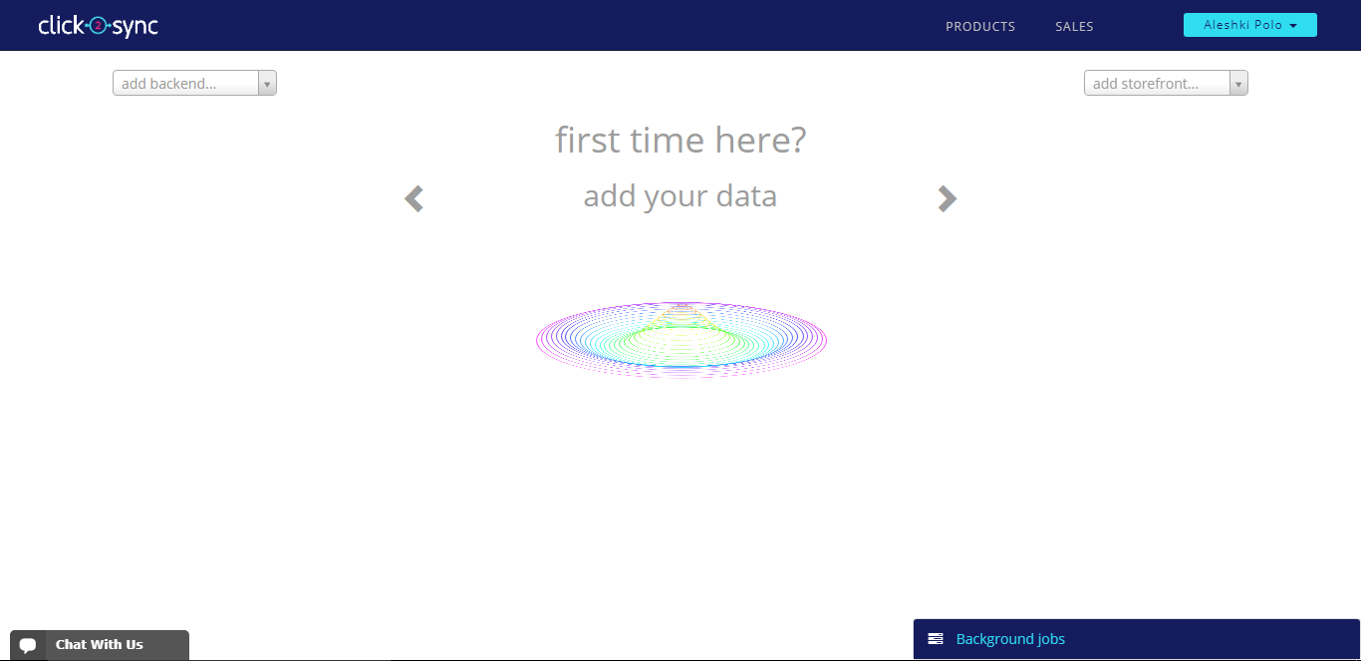
Upon click you will see different options from where to retrieve your product information. Click on "Prestashop"
A pop-up will appear where you have to fill the information about your Prestashop instance.
- URL of your Prestashop
- Webservice Key (The next steps describe how to obtain it)
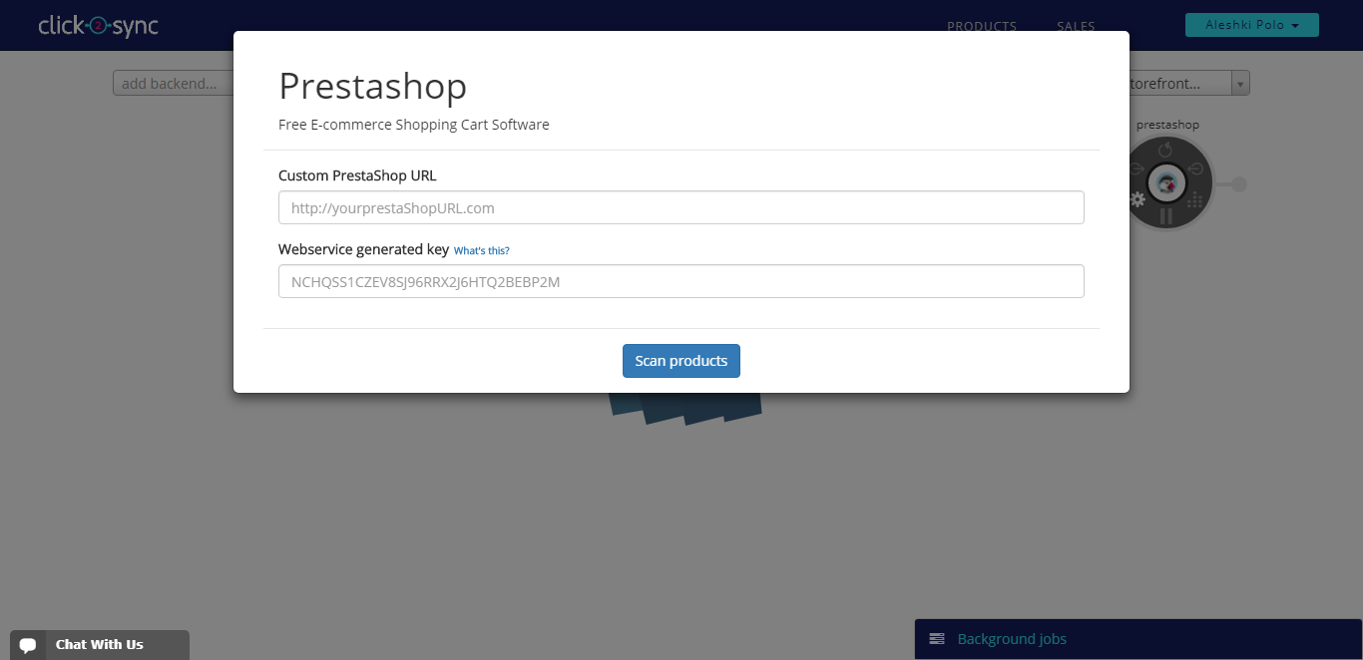
To obtain a Prestashop Webservice Key, first go to your Prestashops' Adminsitrator Panel and select "Advanced Parameters" and then "Webservice"
Click on "Add new WebService Key"
- Press the "Generate" button to create a new key
- Make sure to click the first checkbox on the columns View(GET), Modify(PUT), Add(POST), Delete(DELETE) and Fast view(HEAD). If this checkboxes are not selected Click2Sync will not function properly
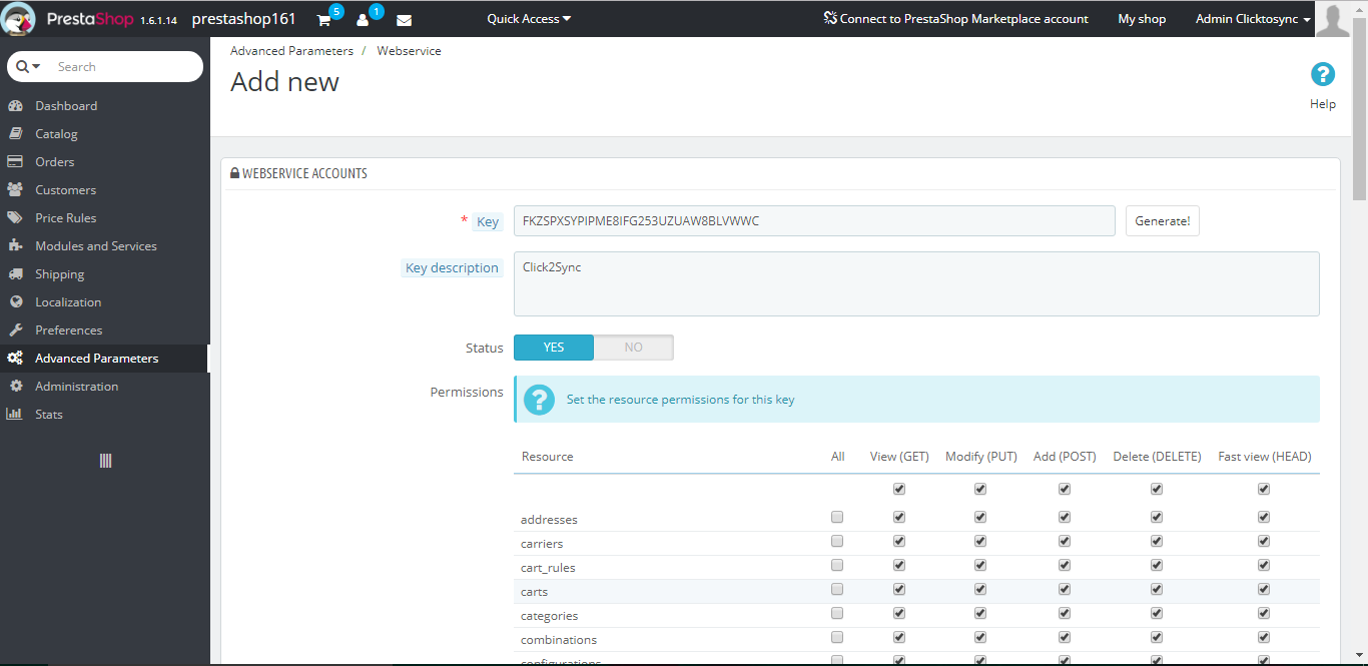
Save the current changes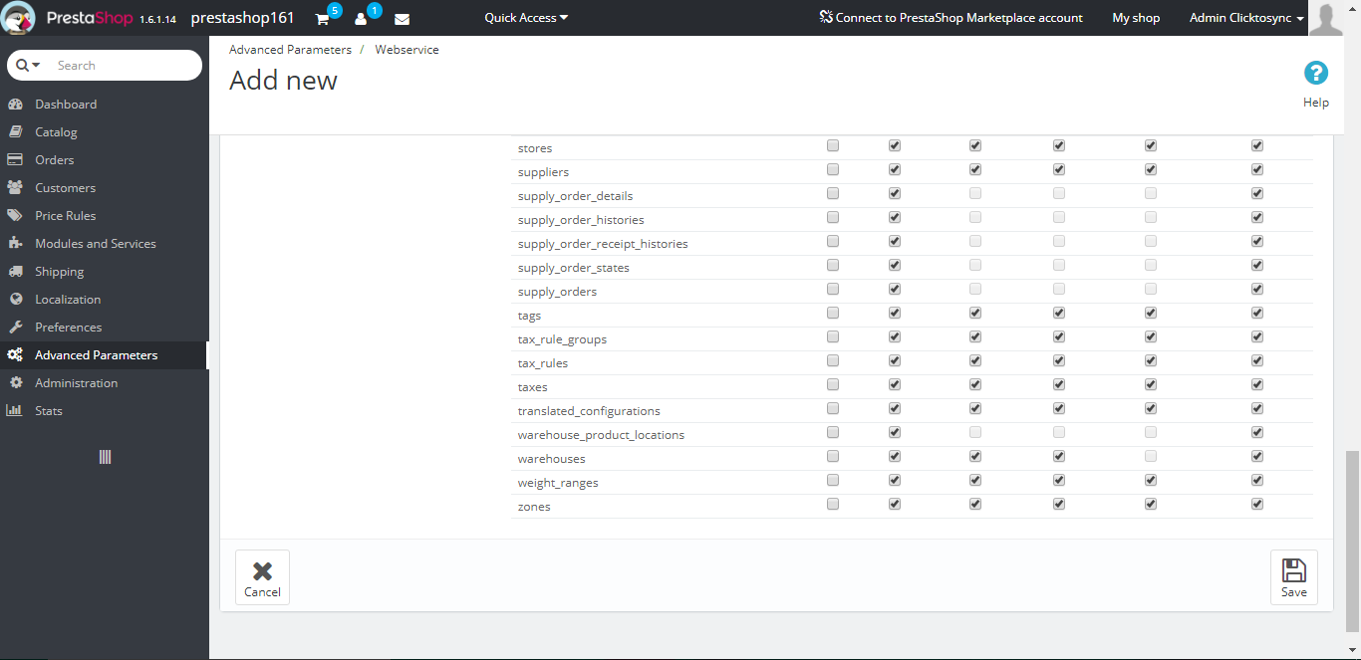
- Upon saving you will be redirected to the Webservice
- Your new key should appear, this will be used in Click2Sync. Copy this key
- You should have "Enable Prestashop's websevice" indicating "YES" if not please activate it and save
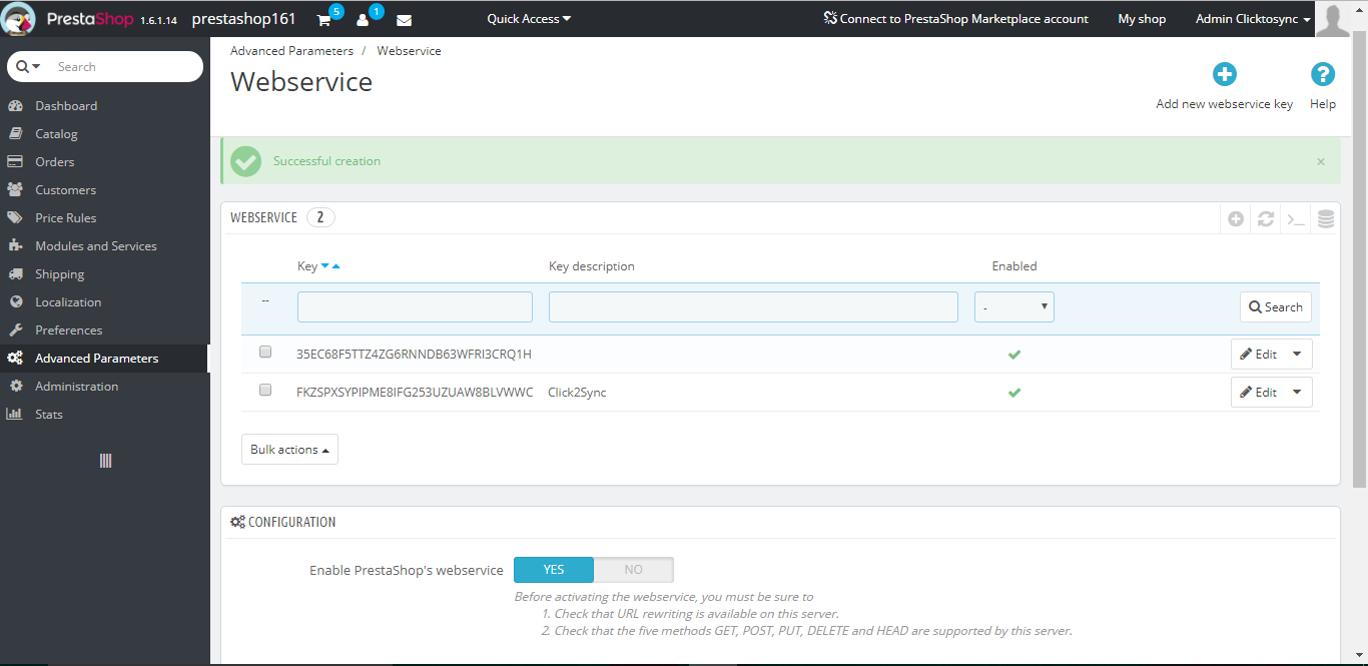
Save the current changes
After filling the two textboxes with the correct information click on "Scan Products", with this Click2Sync will start reading your products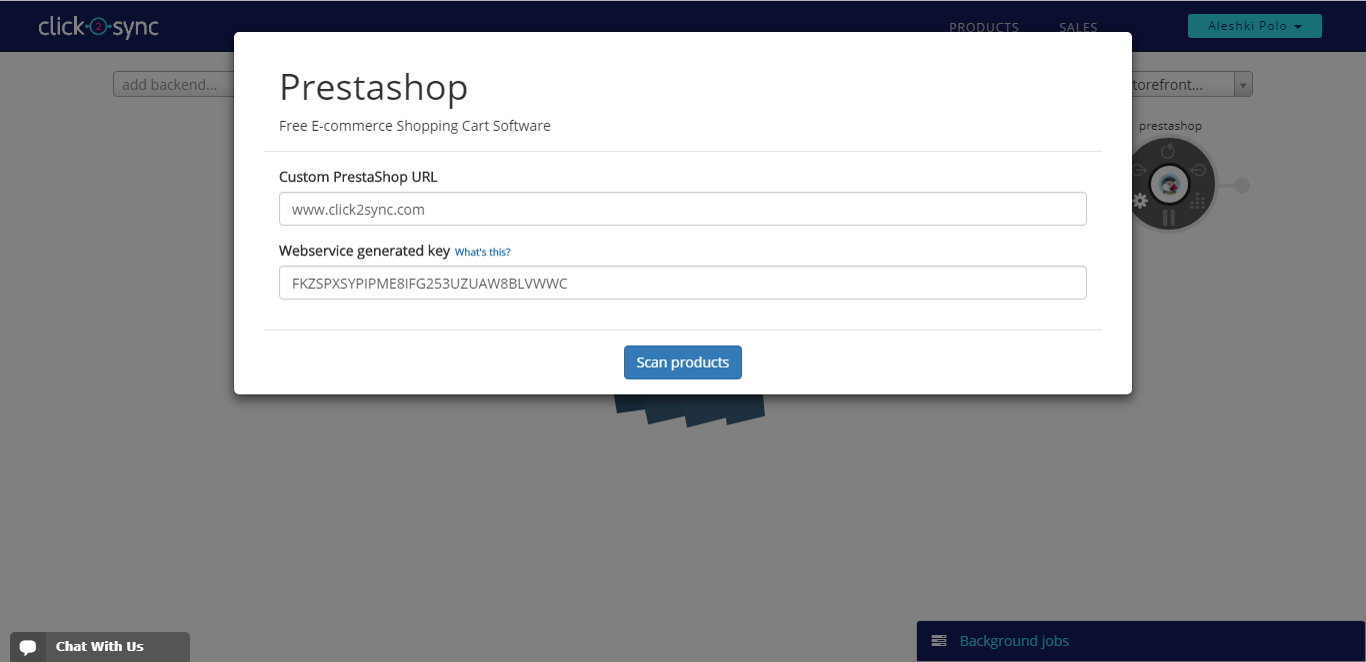
- When Click2Sync starts reading your products a circle with 6 options will appear (Sync, Absorb updates made on your prestashop, Send pending updates to your prestashop, Analyze, Settings and Pause)
- On the inferior part of the page you can view the progress the product load(The first time load can take a considerable amount of time)
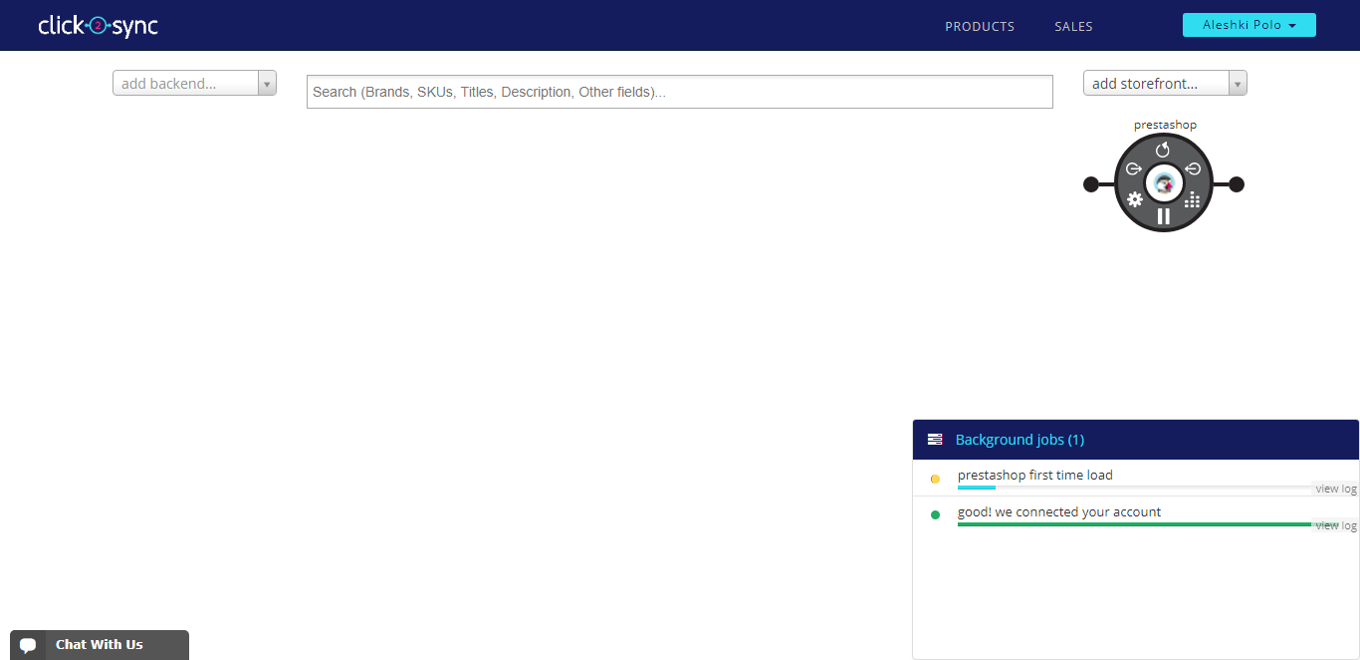
When the load process completes you will see the product information displayed on the middle.
- Image
- Name
- Price
- Quantity
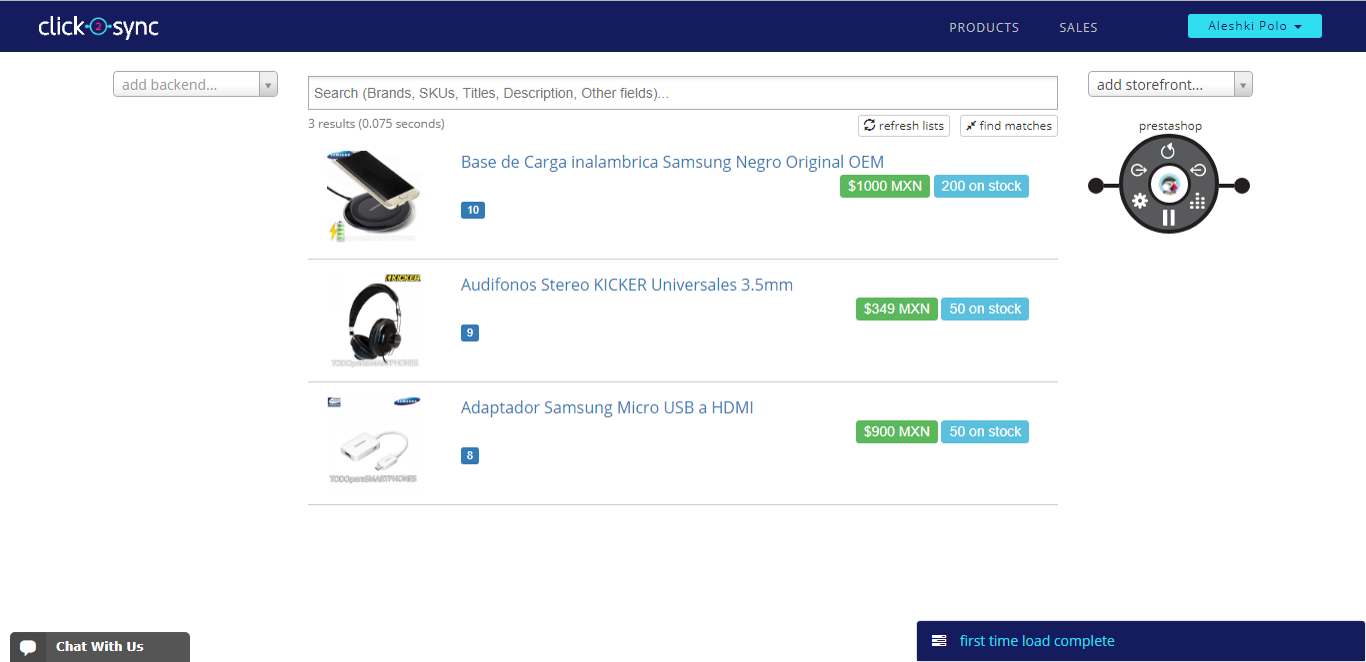 3. Connect your Amazon account
3. Connect your Amazon accountTo start synchronizing your products, click on the button "add storefront"
To begin loading your products you need to enter this information:
- Seller ID
- Authorization Token
- The target marketplace
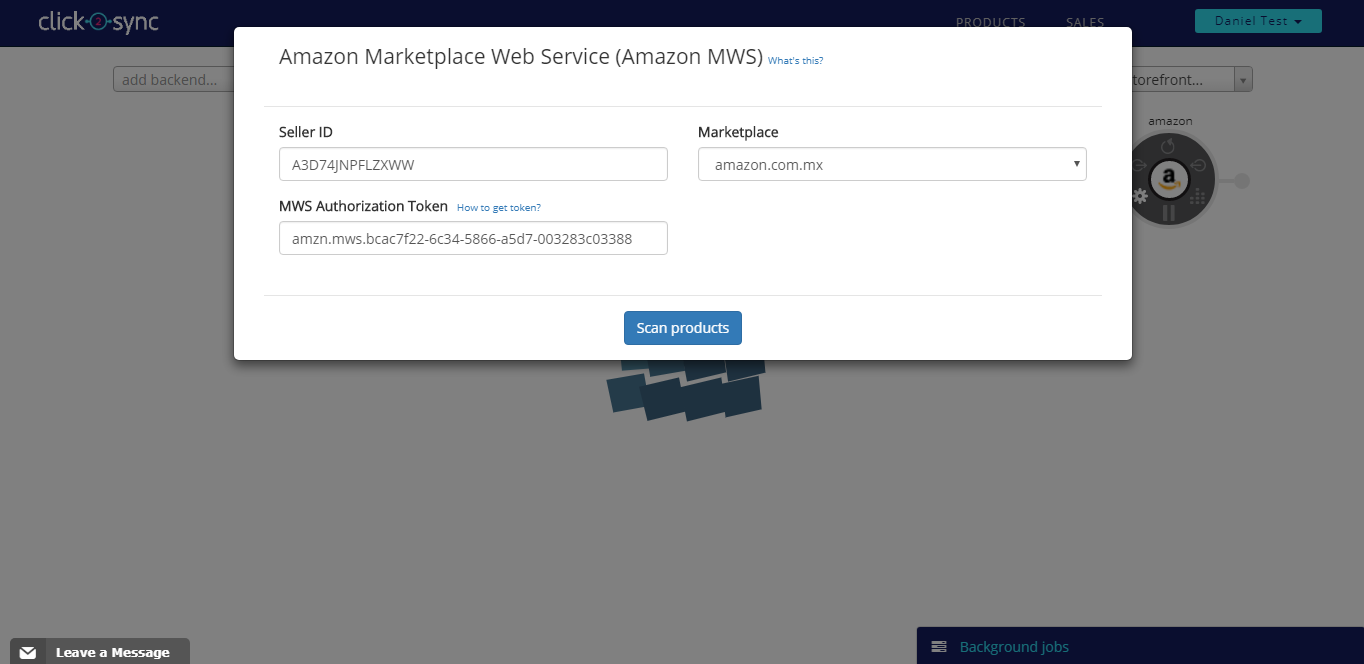
Upon authorizing Click2Sync will start to load your Amazon products into the platform(The first time load can take a considerable amount of time)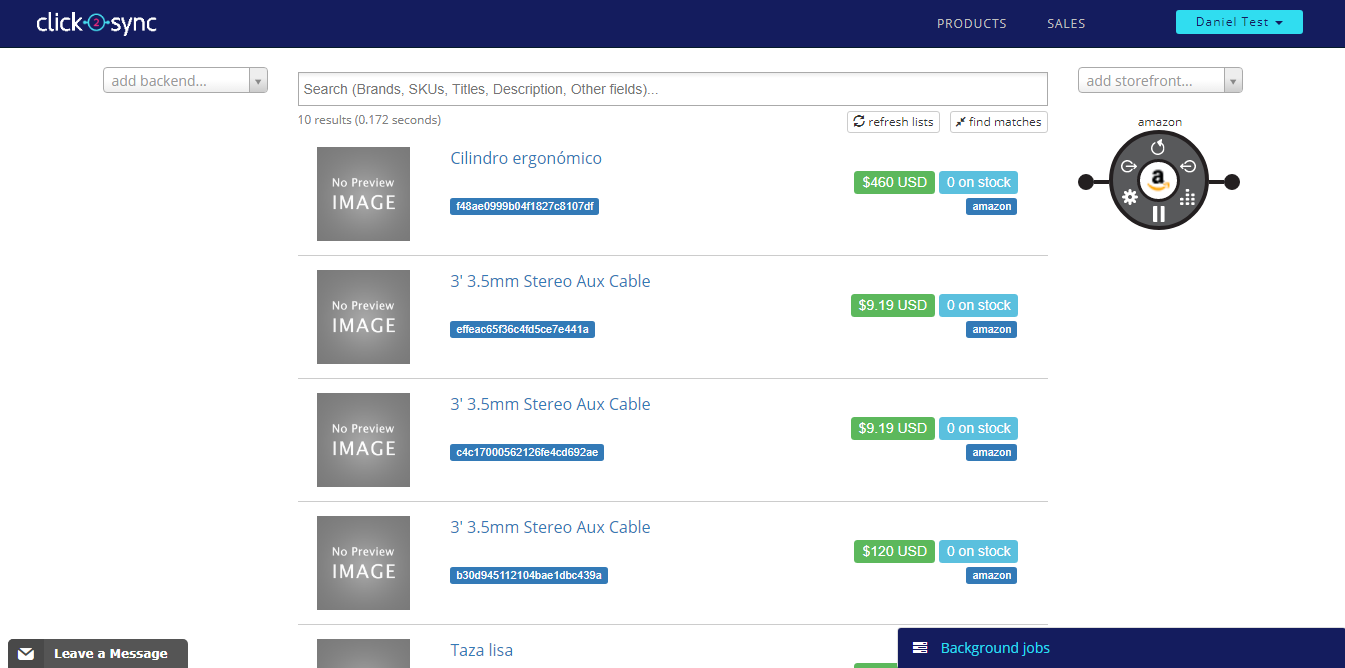
When the process is completed you can view your products from Amazon on Click2Sync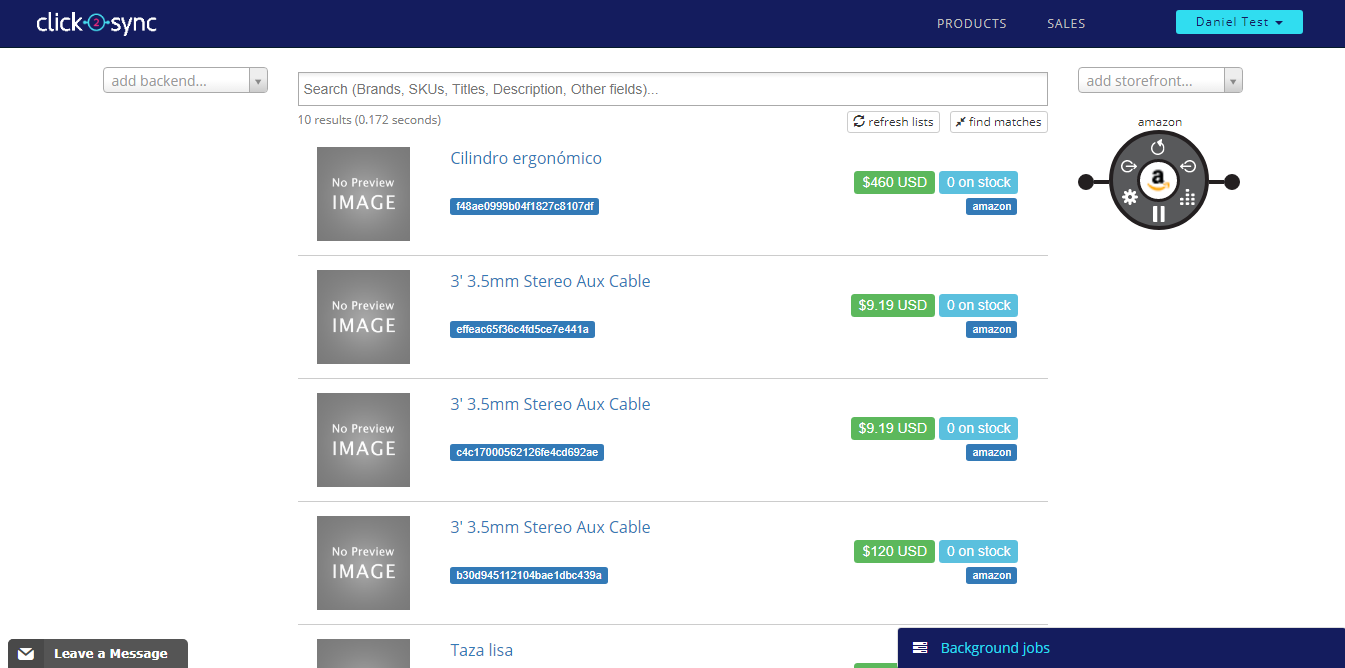
4. Now to consolidate the products between the two connection you can use two methods: "Detect Coincidences and merge them" and "Merge one by one"
5. Detect coincidences and merge them
After adding two connections and the products loaded you can find and merge them. Click on the "find matches" button
A pop-up will appear, wait until it finishes loading
After the loading finished Click2Sync will propose a default merge. Click on the "Merge" button
Your products are now merged
6. Merge products one by one
When you have the same product in two different connections you can merge them to create a link between both products. On the image it's displayed that the same headphones are on "Mercadolibre" and "Prestashop", so lets merge them to consolidate them to one single product. Put your cursor on the first product and press the "Cross reference" button
Now move the cursor to the other product and click on "With this"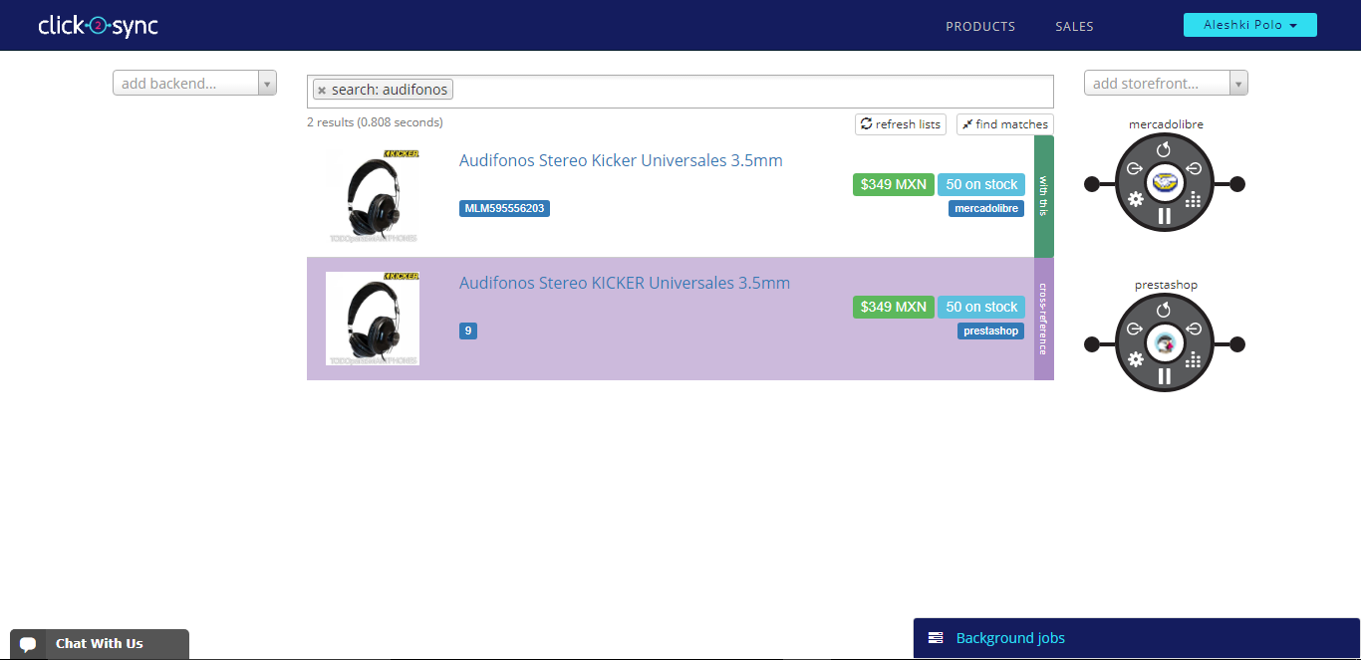
A pop-up will show containing information from the product, the tabs show you where this informations comes from. Now click on "Consolidate"
After the consolidate process has finish, you will only see one product with tags indicating the product is on "Prestashop"(example) and "Mercadolibre"(example) or the corresponding connections